New Agent mode is now the default mode to use Kombai.
Working set
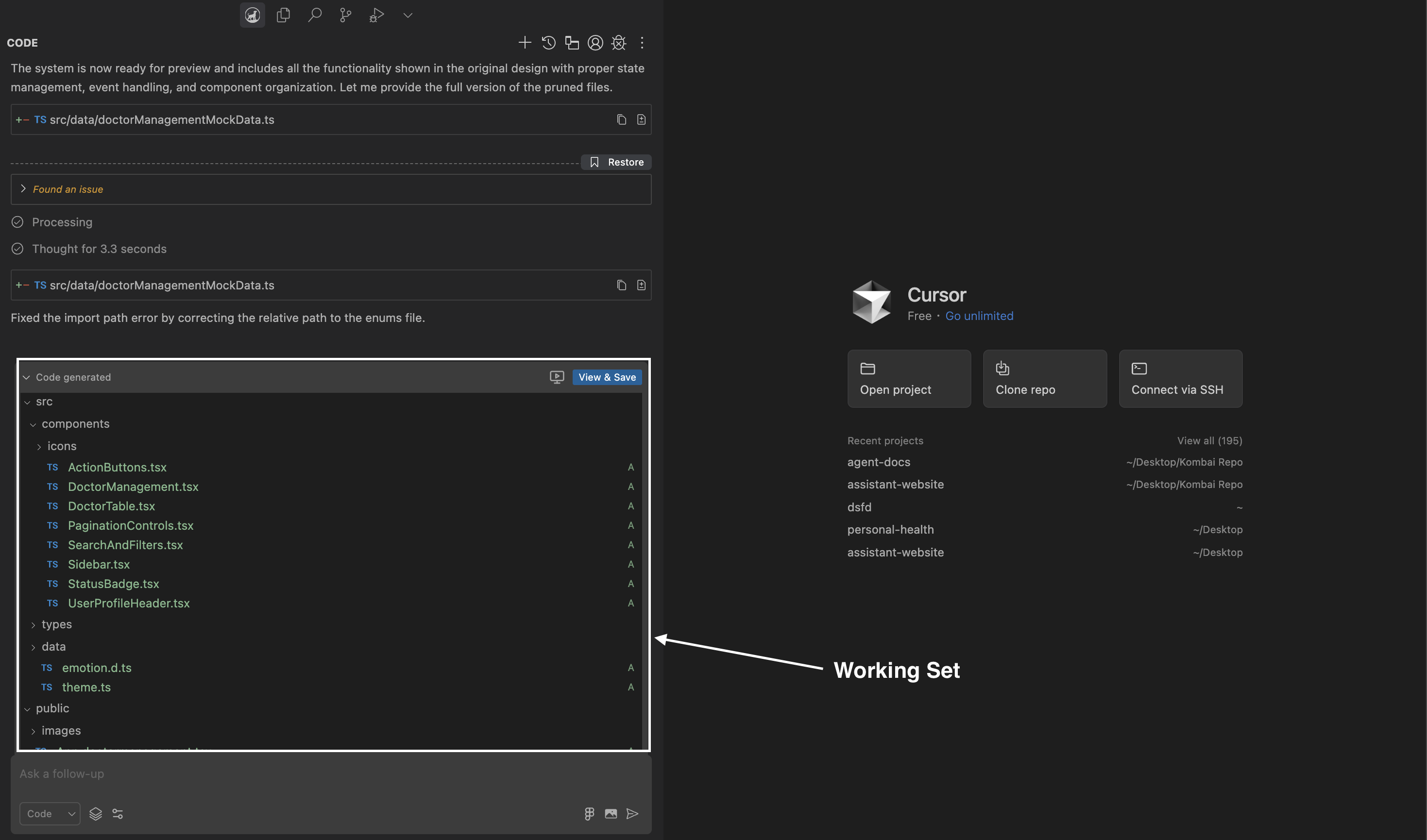
You can press the stop
button
in the input box to stop the code generation process.
Kombai diff
Kombai generates a diff of all the files it creates, modifies, or deletes in the working set. This helps you easily track the changes Kombai made to your repo.Working set diff
Files in the working set can have three states: Added (A), Modified (M), Deleted (D). Kombai determines the state of generated files by comparing them against the:- Initial state of the repo, before Kombai generated any files
- Last time user clicked Keep
- External changes made to the kept version, e.g., user edits, terminal commands run by Kombai, file edits by other AI agents
Chat diff
For files that appear within a chat, the diff is compared against the:- Initial state of the repo, before Kombai generated any files
- Most recent version of the file generated by Kombai
Restore
Chats in Kombai can be restored at certain stages. There are two ways to restore-Restore button
Kombai provides a restore button at certain checkpoints: after generating the plan, before auto-fixing the errors, before a follow-up input.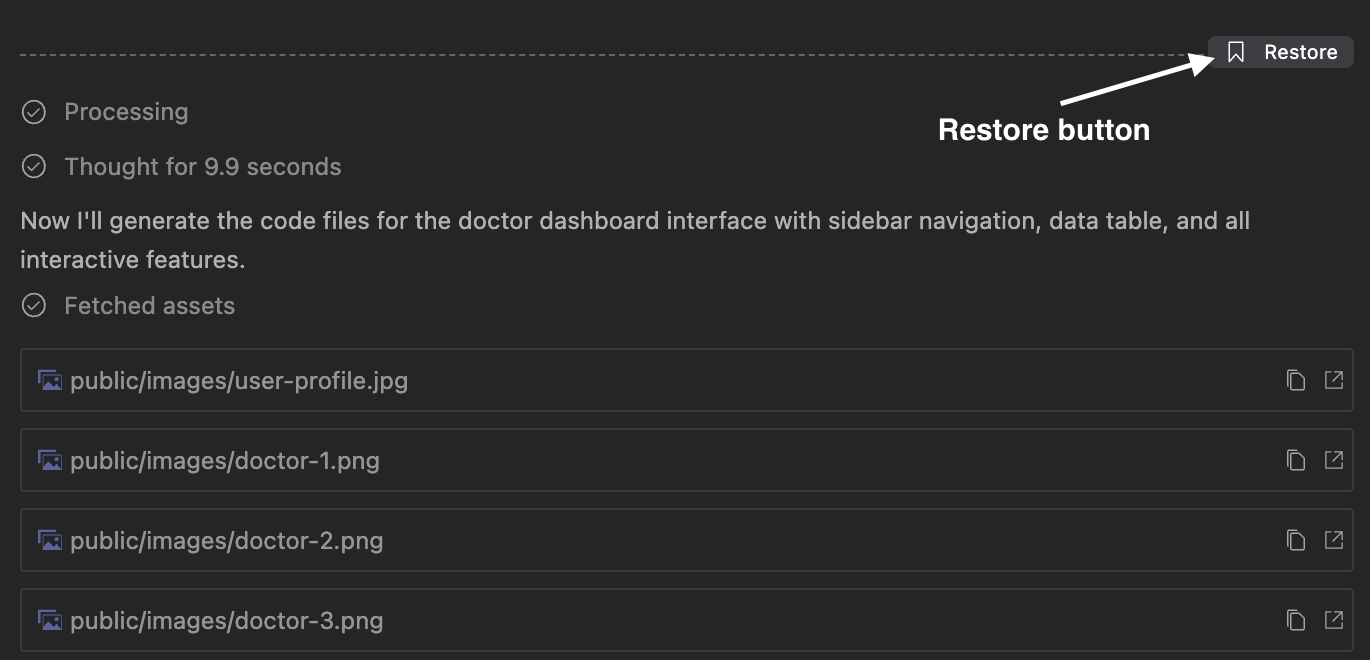
Resend an existing input
You can also resend an existing input to Kombai. Kombai will then generate a new response for the input. Follow the steps below to resend an input:- Click on a previous input in the Kombai chat.
- Edit the input(optional).
- Press enter and click Confirm.
Undo / Keep the generated code
Kombai lets you undo or keep the generated code. After the code is generated, you will see the Undo and Keep buttons in the working set panel. If you click on the Undo button, Kombai will revert the repo changes to the last kept version of the code. If there’s no kept version, it will revert the changes to the initial state of the repo when Kombai started working on it. If you click on the Keep button, Kombai will mark the kept version as a checkpoint and Kombai diff will be compared against this version.Terminal commands
Kombai can run terminal commands to install dependencies and set up a new repo. It also fixes any terminal errors found while running the command.Continue
Terminal command box sometimes show the Continue button. It appears when the command is non-terminating, e.g.,npm run dev. It also appears when it takes more than 3 seconds to run the command, e.g, dependencies installation that takes more than 3 seconds.
In such cases, you can click on the Continue button to continue further in the chat and the process will run in the background. Sometimes, Kombai may require the terminal command to completely execute before proceeding further in the chat. In such cases, it will keep checking the terminal status.
How to auto-run terminal commands
There are two ways to turn on auto-run terminal commands:Through quick settings
Through quick settings
- Click icon in Kombai’s input box.
- Turn on the Auto run all commands toggle.
Through terminal command box
Through terminal command box
- When a terminal command is run, click Ask Every Time on the bottom left of the terminal command box.
- Select Auto run all commands from the dropdown.
How to turn off the Agent mode
If the Agent mode is turned off, Kombai will write the generated code to a sandbox environment instead of your repo. Follow these steps to turn off the Agent mode:- Click icon in Kombai’s input box.
- Turn off the Agent mode toggle under the Code / Ask dropdown.